The Power of the QR Code - IYKYK
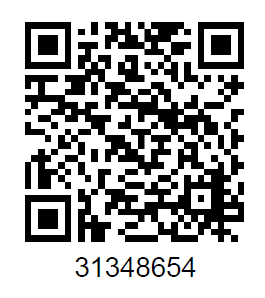
As with all technology, the best laid plans sometimes fail. And, with great humility, I admit that the "text response" system for the lockboxes failed. Not only was it overly complicated to have to remember your eKey when you come into the office, the company that we used for texting changed a policy which prevented users of T-Mobile and Verizon from getting the responses.
The original goal was to create a process that allowed agents to get and return lockboxes when people were not in the office and without having to remember to coordinate with someone in the office for after-hours pickup. We also wanted the system to be user friendly. We took the original system failure to heart and believe we have met the goals for a lockbox system that works.
The closet where we keep the lockboxes now remains unlocked. We try to keep eight (8) lockboxes available in there and ready to be checked out most of the time. Lockboxes will now have a QR code attached to them (a waterproof label on the front of the box). The process for "signing out" and "returning" a box can be found on the Lockbox page on the HUB (https://www.theamericanrealtyhub.com/lockboxes). To get to the Lockbox page on the HUB you will have to be logged in. Access to Lockbox information is secure so as to prevent Lockbox theft.
Here are the shortened instructions for the new process. For more detailed instructions and an instructional video, go to the Lockbox page in the HUB (link above).
- Scan QR code on the outside of the Lockbox
- You will be asked to sign in to HUB and you will be taken to: theamericanrealtyhub.com/lockboxes
- At the top of the Lockboxes page you will see the instructions for the new Lockbox procedure.
- At the bottom of the Lockboxes page you will see the Lockbox number of the Lockbox you just scanned the QR Code for.
- You will see “To checkout this lockbox, click the button below” and a button which says “checkout lockbox”
- Click on “Checkout Lockbox”.
- On the screen that appears you will see all of the data for that lockbox: CBS Code, Shackle Code.
- Additionally, you will see an entry box to update the address and another button to return the lockbox. Enter the address of the property you are placing the box on.
- You are done. The lockbox is not signed out in our name (which it pulls from HUB).
As always, if you have any trouble, please contact Adam at tech@theamericanrealty.com